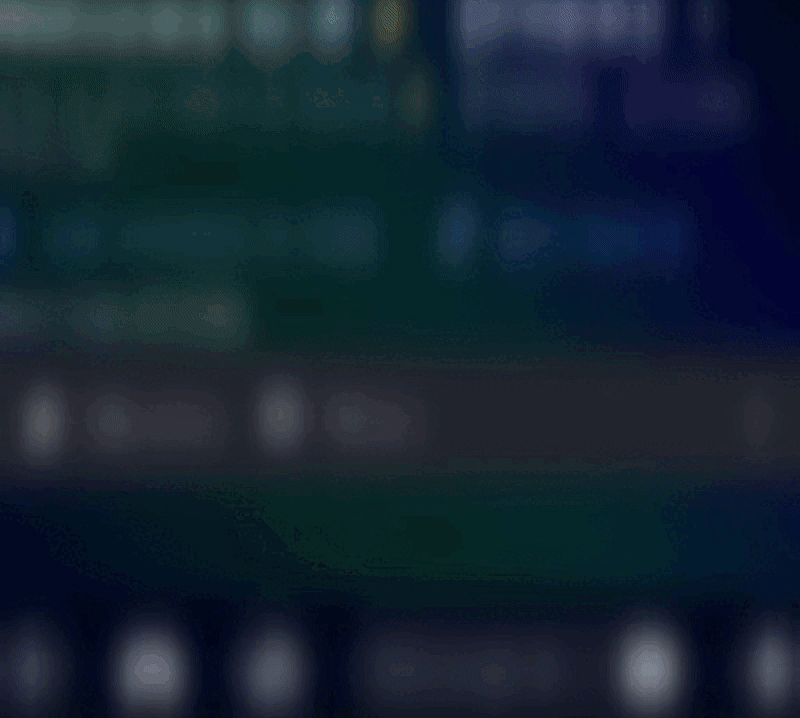GenAura Usage Guidelines & AI Image Creation Steps
1. Secure Your Access: Login First for AI Image Generation
To begin your creative journey with GenAura and generate AI images, logging in is the first essential step. You can authenticate using your Discord or Google account. This ensures a personalized and secure experience.
We highly recommend logging in with Discord. This not only grants you access to image generation but also seamlessly connects you with the vibrant GenAura community for support, inspiration, and updates on our AI art generator.
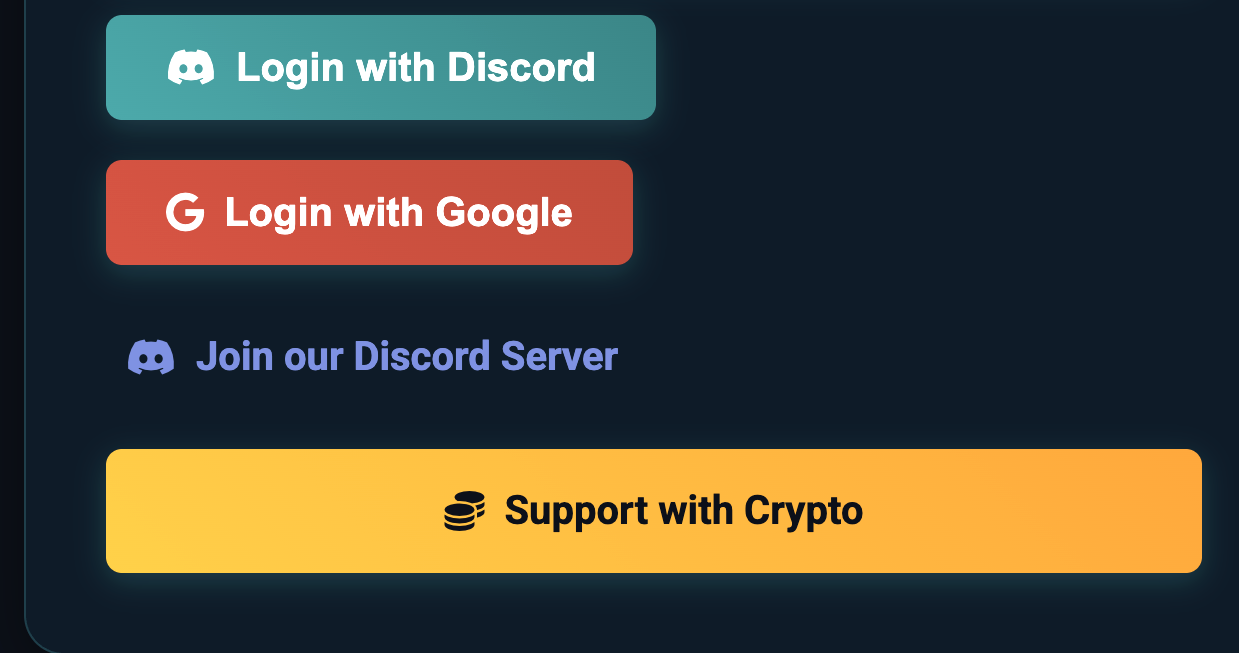
2. Tailor Your Vision: Customize Your AI Image Generation
Once logged in, GenAura empowers you to fine-tune your image generation. You have control over several key parameters to shape your AI art:
- Art Style: Choose from a diverse range of artistic styles to match your desired aesthetic for the AI generated image.
- Aspect Ratio: Select the perfect dimensions for your image, from square to cinematic wide, using our text to image tool.
- Base Resolution: Define the initial quality and size of your AI generated picture.
We are continuously working to expand these options, so look out for even more customization features in future GenAura updates!
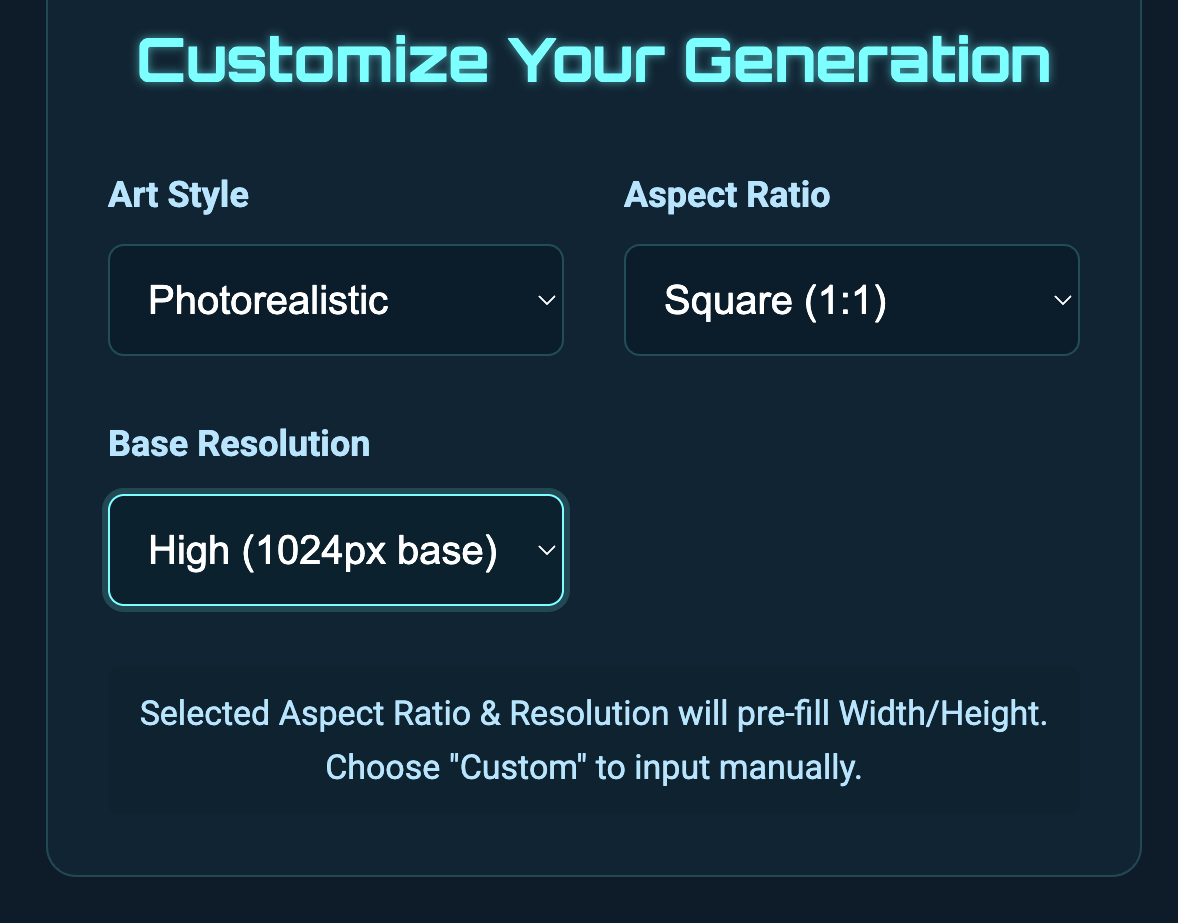
3. Articulate & Create: Mastering Image Prompts for AI Art
The heart of GenAura lies in its intuitive text-to-image prompting system. Clearly describe the image you envision in the "Image Prompt" section. Be as descriptive or abstract as you like to guide our AI picture generator!
You can also select the number of images to generate per request. Currently, GenAura can produce up to four unique images based on a single prompt. We plan to increase this capacity in upcoming enhancements to our AI image tool.
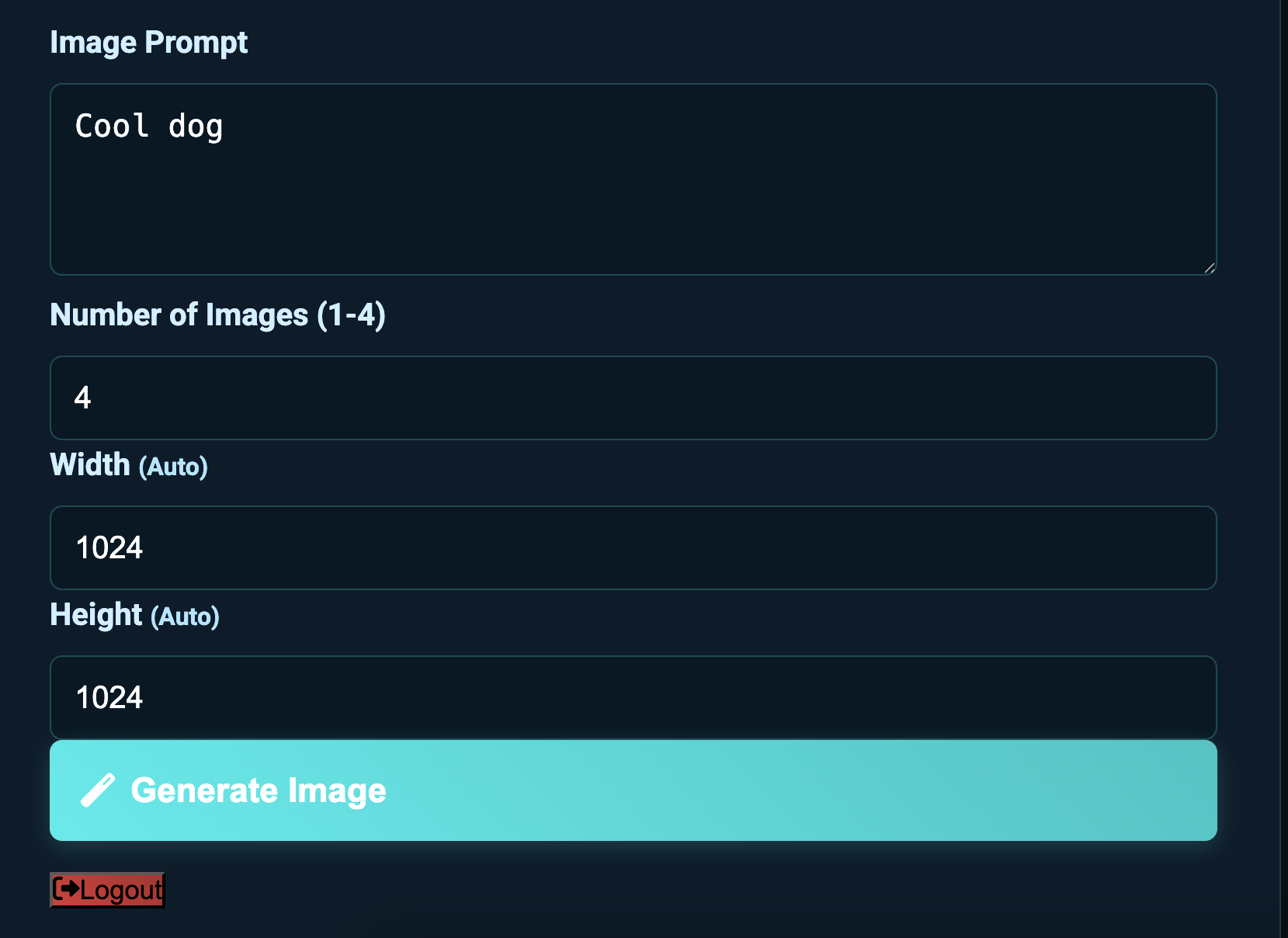
Witness the stunning quality GenAura's AI image generator can produce:
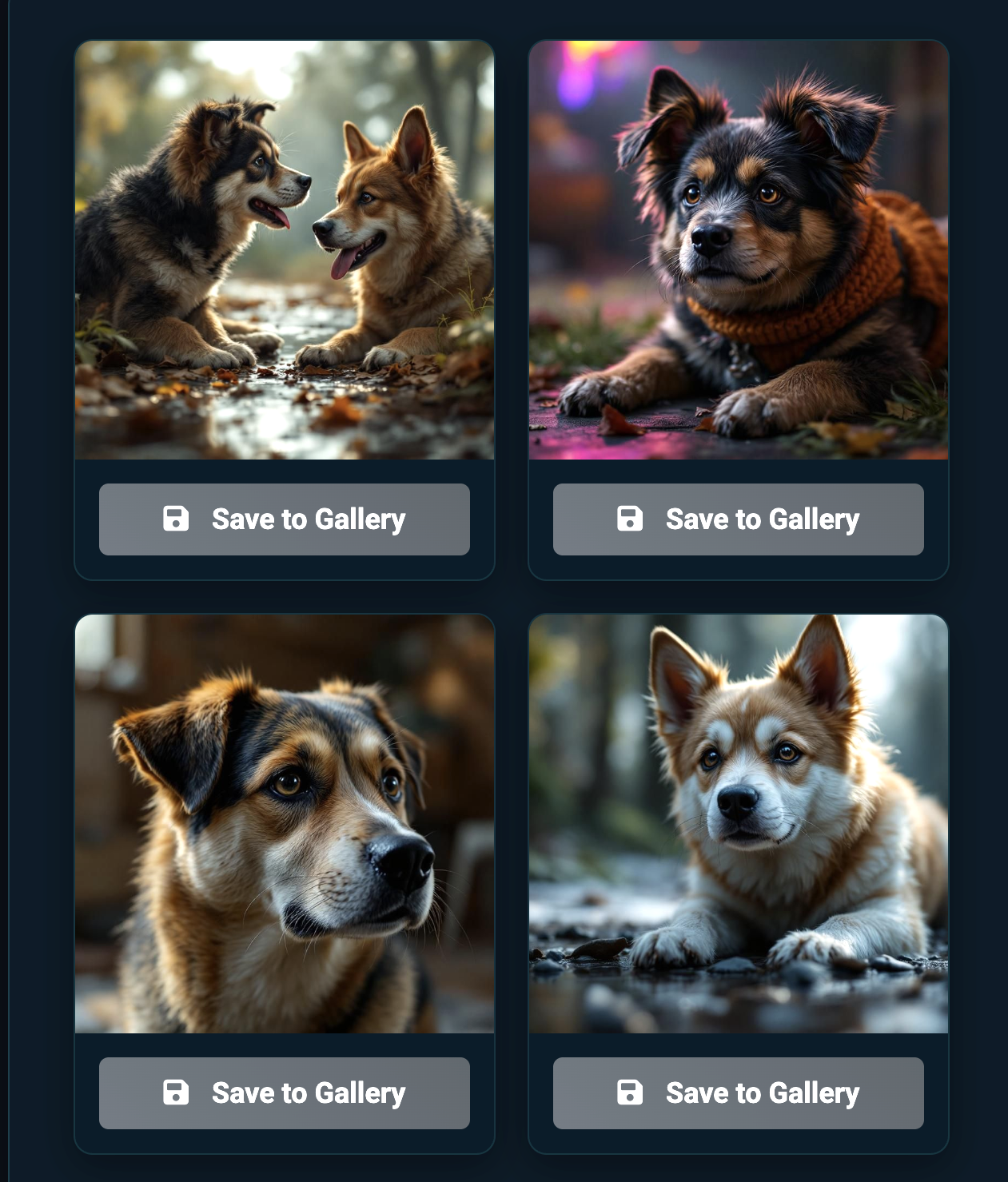
4. Preserve Your Art: Save AI Images to Your Gallery
Don't let your AI creations vanish! After generating an image you love with our text to image AI, simply click the "Save to Gallery" button associated with it. This archives your artwork in your personal GenAura gallery, allowing you to easily access, view, and download your images at any time for future use or sharing.
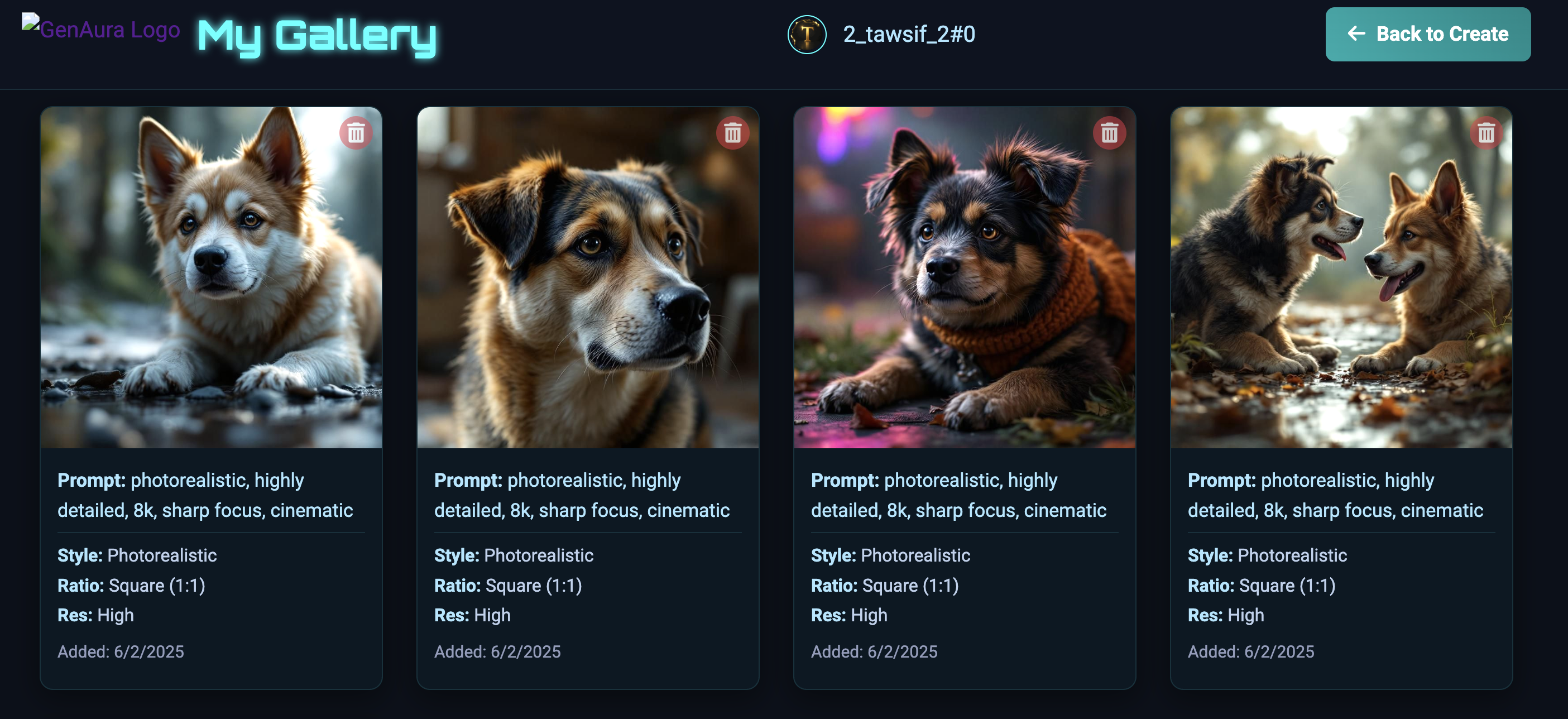
5. Maximize Your Experience: Join Our Discord for AI Art Community
For an enhanced GenAura experience, deeper community interaction, exclusive tips for our AI image generator, and to share your incredible AI art, we strongly recommend joining our official Discord server. It's the central hub for all things GenAura, offering support and a space for more collaborative image generation possibilities.